Data-Bound GeoJSON Layers
(Available from version 1.0.5.0)
Importing GeoJSON files into your report increases the size of your .pbix file, so you may want to consider securely hosting these files in ArcGIS and accessing them via a URL instead.
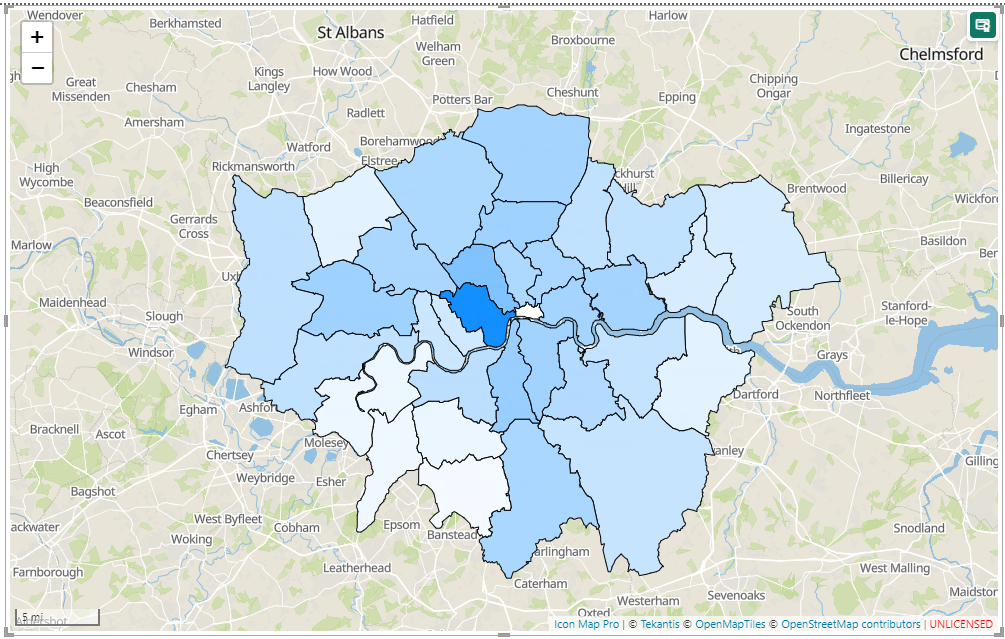 Source: Office for National Statistics licensed under the Open Government Licence v.3.0, Contains OS data © Crown copyright and database right 2024
Source: Office for National Statistics licensed under the Open Government Licence v.3.0, Contains OS data © Crown copyright and database right 2024
This functionality is available when using a client ID and client secret to authenticate against ArcGIS.
Upload your GeoJSON file into ArcGIS using the New Item button in the "My Content" area:
Drag your GeoJSON file, or use the "select from your device" button.
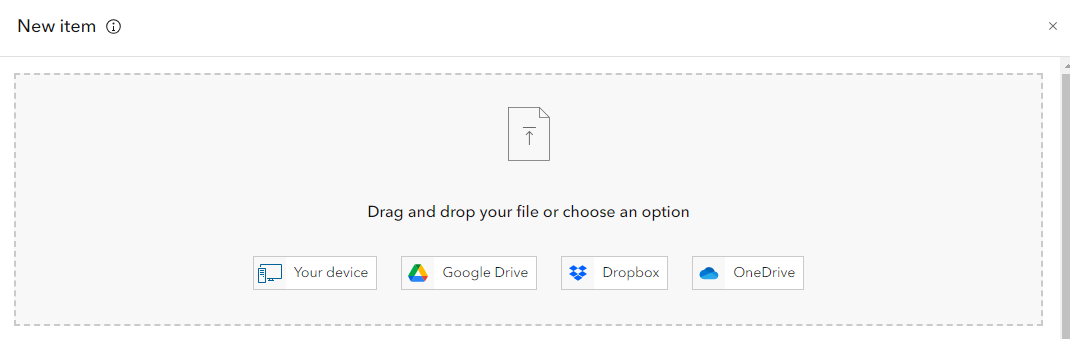
If you only intend to access the file as GeoJSON, then select the Add Only option:
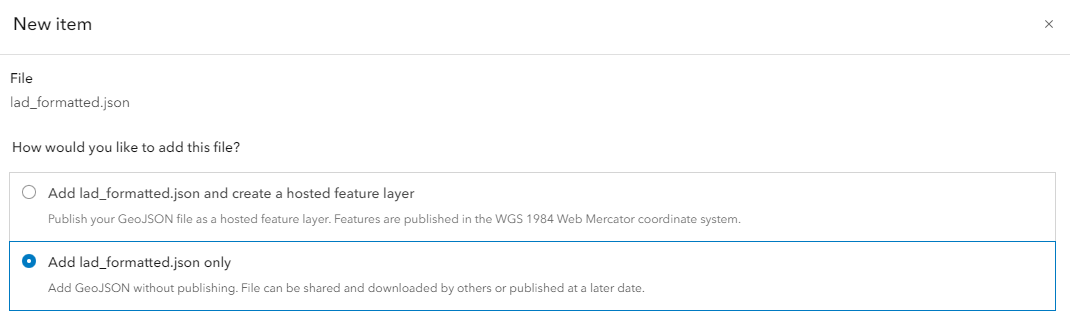
Give the item a name, and save it.
You will need to assign access to the geoJSON file with the OAuth2 credentials, by selecting your OAuth credentials (listed as an application) in the My Content area. Click the Settings option on the toolbar, as scroll down to find the "Edit item access" button:

Ensure your item is ticked, and click save:

We are now ready to configure Icon Map Pro. To do this we need the ArcGIS URL of your GeoJSON file. To find this, return to the My content area, and click on your newly uploaded GeoJSON file. You should be presented with a screen similar to the following:
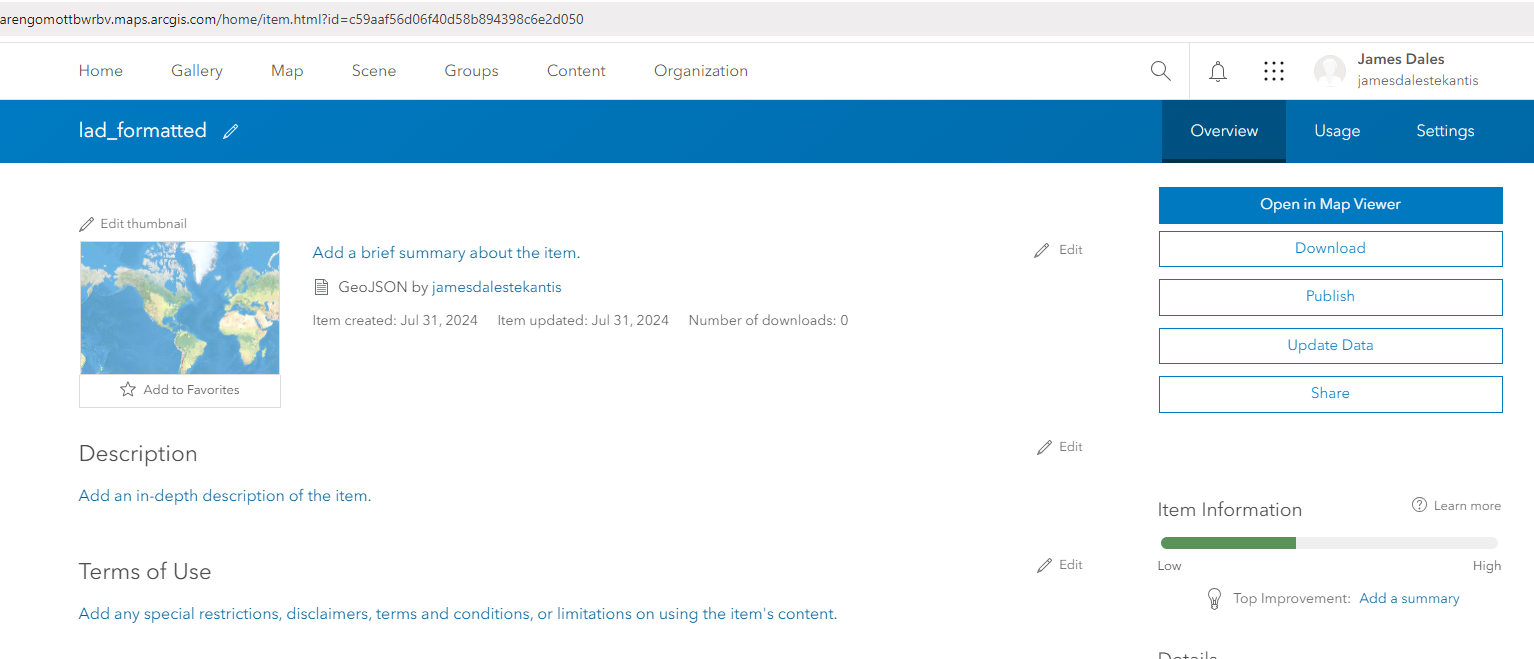
Copy the URL from the browser window:
and paste it as the GeoJSON URL in Icon Map Pro:
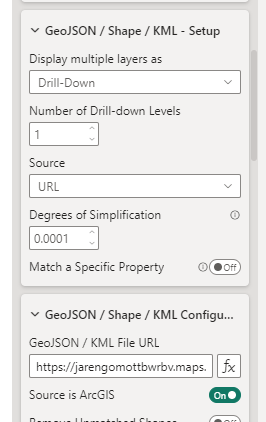
Ensure you have the ArcGIS authentication already configured, and the Source is ArcGIS enabled for that layer.