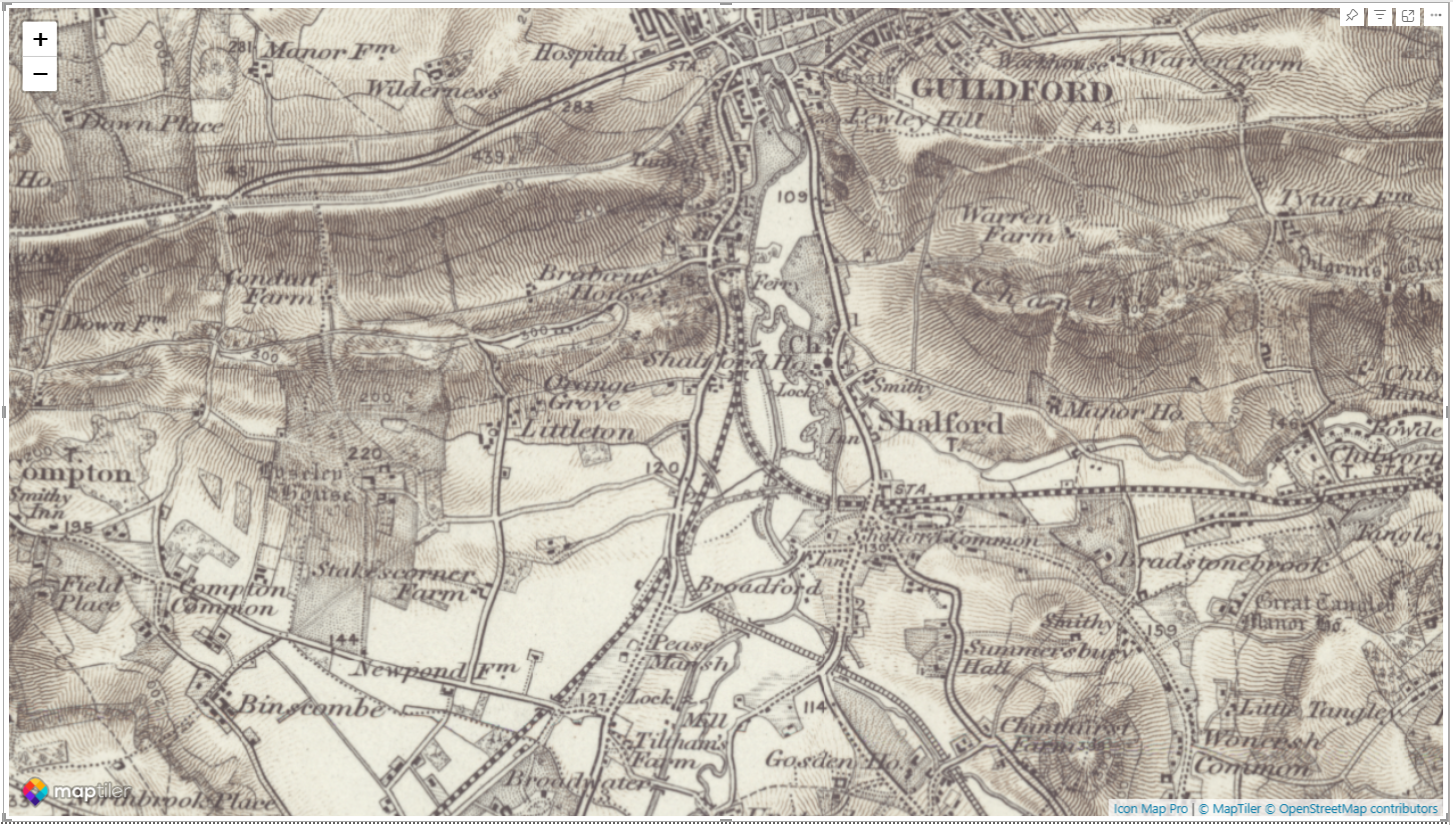30 Days of Maps Day 30 - The Final Map
We made it! It's the 30th so the final day of this year's #30DayMapChallenge. The theme for this final map is "The final map" - The final challenge—your choice! Revisit a technique from earlier in the month, refine an idea, or try something completely new. End the challenge on a high note with a map that showcases your creativity, growth, or just pure fun!
So today's report isn't pretty, it's not a great map, but it is useful! It's actually one of our test reports. Over the previous releases of Icon Map Pro, we've been providing some great capabilities for drawing items on the map, that either come out of the Power BI dataset, or are linked to it. These include:
- Circles
- Lines
- Images
- H3 hexagons, from coordinates, or cell IDs
- Heatmap
- Well Known Text or GeoJSON from the dataset
- GeoJSON, TopoJSON, Esri shapefiles, KML files linked to data
- ArcGIS features layers linked to data (and formattable)
- Vector tile layers linked to data
For our next release, which should land within the next 2 weeks, we've done a chunk of work to ensure these work together on the map at the same time. This is no easy task as ideally we would have a different, disconnected set of fields for each layer in the map, but Power BI infrastructure doesn't provide this capability. We work around this by determining the type of object to draw based on the which data is provided in each row. For example if you provide a longitude, latitude and a image URL, then we know that row relates to an image, where as a longitude, latitude and a circle size value relates to a circle. It's not ideal, but with some careful data modelling, it's possible to achieve a map with everything combined. You can determine the order the layers appear by setting the 'z-index'.
Hence the report below, this is one of the reports we use to test that this field mapping is working correctly. This report includes a GeoJSON file formatted using Power BI conditional formatting as a choropleth, circles with three configurations of formatting, a couple of WKT linestrings, some images with text labels, H3 cells, a heatmap and a couple of curved lines, one with a circle at the destination. And this only represents a fraction of the different combinations possible!
If you'd like to see how the report was built, you can download it here.